E-Mail address management - Mailguard based recipient filtering
Here are some answers for some common questions associated with Mailguard based recipient filtering.
Q: How do I add a "user" to my Mailguard account. My Account is using Mailguard and Mailguard based recipient filtering.
A: Access the Mailguard System for your account and follow these steps:
- Login to Mailguard as an account administrator. In many cases this user is postmaster@domain.tld (where domain.tld is your specific e-mail domain).
-
Click on the
 (Admin) icon to acess the Administration Menu.
(Admin) icon to acess the Administration Menu. - Click Users.
- Under Add new Email Address / Alias, enter the new e-mail address in the New E-Mail address / alias: field and click the Add New E-Mail Address/Alias button. The Mailguard system will create the new user account and e-mail the user their credentials.
The change will take effect within a few minutes.
Q: How I Add an e-mail alias to a user? My Account is using Mailguard and Mailguard based recipient filtering.
A: Add a user as detailed above. Then merge the new user with an existing user. The process for merging users is detailed here: Mailguard - How to merge user accounts
Thank you for being a ETRN customer. Please contact us if you have any questions.
We Answer Your Questions: FAQ
Q: What is the maximum e-mail attachment size?
A: The ETRN.com e-mail servers do not limit the size of individual e-mail attachments. The ETRN.com e-mail servers do impose a 400 MB maximum total message size limit. Individual customers can choose a smaller message size limit. We can also customize the handling of "oversized" e-mails. Please contact us to discuss your specific needs. A couple of important facts:
1. Attachments are typically encoded in what is called Base64[1]. As a result, the actual length of MIME-compliant Base64-encoded binary data is usually about 137% of the original file size.
2. E-mails often contain both plain text and HTML components. This also increases the overall size of the e-mail.