Mailguard - How to merge user accounts
When Mailguard automatically creates user accounts, a user with multiple e-mail addresses will likely end up with multiple Mailguard accounts. These account can easily be merged in to a single account. This can be done by either the domain administrator or by the user.
User instructions:
- Login to Mailguard using the account you want to designate at the primary address.
-
Go to
 (Settings).
(Settings). - Under "E-mail Addresses": Enter the Username: and Password: from one of the additional "Welcome to ETRN Mailguard" e-mail(s) and click "Add E-Mail Address".
- Repeat for any additional addresses.
Domain administrator instructions:
- Login to Mailguard as a domain administrator.
-
Go to
 (Admin) => Users.
(Admin) => Users. -
Under "Link E-mail Address / Alias":
- Select the account you want as the primary address in the "User account:" section.
- Select the additional e-mail address(es) in the "E-mail address / alias:" section.
- Click "Link E-mail Address/Alias"to complete the process.
Thank you for being a ETRN customer. Please contact us if you have any questions.
We Answer Your Questions: FAQ
Q: What is the maximum e-mail attachment size?
A: The ETRN.com e-mail servers do not limit the size of individual e-mail attachments. The ETRN.com e-mail servers do impose a 400 MB maximum total message size limit. Individual customers can choose a smaller message size limit. We can also customize the handling of "oversized" e-mails. Please contact us to discuss your specific needs. A couple of important facts:
1. Attachments are typically encoded in what is called Base64[1]. As a result, the actual length of MIME-compliant Base64-encoded binary data is usually about 137% of the original file size.
2. E-mails often contain both plain text and HTML components. This also increases the overall size of the e-mail.