Configure an "Out of Office" auto-response (chi3)
How to configure an "Out of Office" auto-response for E-Mail Hosting accounts (chi3):
- Login to the webmail interface for your account. The webmail interface can typically be accessed by going to http://<yourdomain.tld>.webmail.etrn.com/ (you must replace <yourdomain.tld> with your actual domain name).
- Click on the Filters link at the top of the page.
- Click on the Add a New Rule button.
- Select All Messages and click Move on to step 2.
- Select "Vacation".
- Enter your e-mail address in the Addresses: Only reply if sent to these addresses: field.
- Define the number of days between auto-responses to a given sender by entering a value in the Days: Reply message will be resent after field.
- Enter your message into the Use the following message: box.
- Click Move on to step 4.
- Click Finished.
We Answer Your Questions: FAQ
Q: What is the maximum e-mail attachment size?
A: The ETRN.com e-mail servers do not limit the size of individual e-mail attachments. The ETRN.com e-mail servers do impose a 400 MB maximum total message size limit. Individual customers can choose a smaller message size limit. We can also customize the handling of "oversized" e-mails. Please contact us to discuss your specific needs. A couple of important facts:
1. Attachments are typically encoded in what is called Base64[1]. As a result, the actual length of MIME-compliant Base64-encoded binary data is usually about 137% of the original file size.
2. E-mails often contain both plain text and HTML components. This also increases the overall size of the e-mail.