Smart Host Service - SBS 2011 - Configuring a Smart Host
- Using the Getting Started Tasks of the Windows Small Business Server 2011 Standard Console, to go Connect to the Internet => Configure a Smart Host for Internet e-mail
-
- Select I need to configure a Smart Host for Internet e-mail.
- Below Smart Host Server Information: enter the host name that we provided to you.
- Check the My Internet Service Provider requires authentication box.
- Below User name: enter the user name that we provided to you.
- Below Password: enter the password that we provided to you.
- Select Next
We recommend that you configure your system to connect to our Smart Host on port 587 with TLS (STARTTLS) encryption.
- To verify that you have TLS enabled, open Exchange system manager and go to Organization configuration => Hub transport => properties of the Windows SBS Internet Send
connector => Network => Click Change... There you can configure your authentication and make sure that TLS is enabled (selected). - To set the port to 587, open Exchange Management Shell
and start by checking your Send Connector(s) :Get-SendConnector
You should get the name of your send connector(s) – like “Default Send Connector”. If you haven’t changed the port configuration of the connector yet, it should be using the default port -25. It is a good idea to confirm this with the command:
Get-SendConnector | fl port
Then change the port with the command:
Set-SendConnector –Identity “Your Send Connector Name” -Port 587
If you have only one Send Connector you can use that command too:
Get-SendConnector | Set-SendConnector -Port 587
Of course, it is a good idea to check the final result again with:
Get-SendConnector | fl port
Or even take a look at the full listing for the send connector:
Get-SendConnector | fl
We Answer Your Questions: FAQ
Q: What is the maximum e-mail attachment size?
A: The ETRN.com e-mail servers do not limit the size of individual e-mail attachments. The ETRN.com e-mail servers do impose a 400 MB maximum total message size limit. Individual customers can choose a smaller message size limit. We can also customize the handling of "over-sized" e-mails. Please contact us to discuss your specific needs. A couple of important facts:
1. Attachments are typically encoded in what is called Base64[1]. As a result, the actual length of MIME-compliant Base64-encoded binary data is usually about 137% of the original file size.
2. E-mails often contain both plain text and HTML components. This also increases the overall size of the e-mail.