How to prepare and activate your E-Mail Disaster Recovery Service
Prerequisites:
- Confirm that you have all of your e-mail accounts in place on the Disaster Recovery Service. This should be done as accounts are added and removed from your main system. Make sure to include an account aliases that you may be using. Information about how to manage the user accounts and aliases was provided via email when the account was setup.
- Ensure that your users know how to access this service when needed.
- Define criteria for what constitutes a “Disaster”.
Declaring a Disaster:
- Confirm that you have met your predefined criteria for declaring a Disaster.
- The authorized customer contact should contact the ETRN.com Service Department using one of the contact methods listed here: contact us
-
Be prepared to provide the following information:
- Your name.
- Your Company name.
- Your e-mail domain name.
- Say (or write): “I want to declare a disaster. Please direct my incoming e-mail to the Disaster Recovery Service.”
- The amount of e-mail (if any) to send from the Rolling Archive. In most cases, as much as seven days of e-mail is available from the Rolling Archive.
-
ETRN.com will then do the following:
- Convert the Disaster Recovery Account to an “active” state. This enables the account to receive email.
- Convert the Rolling Archive to non-rolling Archive. This will allow incoming e-mail to be retained beyond the default of seven days. This allows e-mail that arrived during the Disaster to be archived for later delivery to the customer's server after their server returns to normal operation.
- Direct incoming e-mail to the Disaster Recovery Account.
- Direct e-mail (if needed) from the Rolling Archive to the Disaster Recovery Account.
- At this point your users should be able to access their e-mail via your Disaster Recovery Account.
Returning to normal operation after a Disaster:
- Confirm that you repaired / recovered your systems back to normal working order.
-
The authorized customer contact should contact the ETRN.com Service Department and provide us with the following information:
- Your name.
- Your Company name.
- Your e-mail domain name.
- Say (or write): “I have recovered my systems from the Disaster. Please direct my incoming e-mail back to my normal address.”
- Please let us know now much archived e-mail needs to be sent to your server (provide a starting date and time). We will provide this e-mail within the constraints of what is available in the archive.
-
ETRN.com will then do the following:
- Direct incoming e-mail to the normal server address.
- Convert the Disaster Recovery Account to a “standby” state. Users will still be able to access the email in their account, but, no new e-mail will arrive at the Disaster Recovery Account.
- Direct e-mail (if needed) from the Archive to the customer's server.
- Convert the Archive back to a Rolling Archive.
- At this point, your users should be back to sending and receiving e-mail normally
We Answer Your Questions: FAQ
Q: What is the maximum e-mail attachment size?
A: The ETRN.com e-mail servers do not limit the size of individual e-mail attachments. The ETRN.com e-mail servers do impose a 400 MB maximum total message size limit. Individual customers can choose a smaller message size limit. We can also customize the handling of "over-sized" e-mails. Please contact us to discuss your specific needs. A couple of important facts:
1. Attachments are typically encoded in what is called Base64[1]. As a result, the actual length of MIME-compliant Base64-encoded binary data is usually about 137% of the original file size.
2. E-mails often contain both plain text and HTML components. This also increases the overall size of the e-mail.